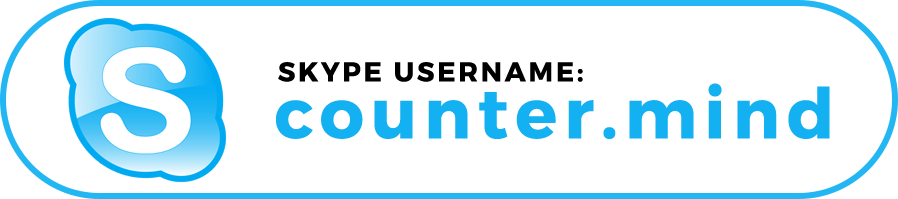www.marketing-rhino.com
www.marketing-rhino.com
Thank you for purchasing
BrawlStar – CPA Marketing Landing Page !
Please read this file thoroughly as you can find instructions on how to download and install the demo images, set-up your Content Locker for OGads and get more support via our channels.
How to Activate your License Key
You can manage your licenses and add or deactivate domain names by logging in to your customer profile on our website.
IMPORTANT: Your log-in password and username details were sent to the enetered email address, after your first purchase. You can find your license key in the Purchase Reciept Email which was sent after completed purchase.
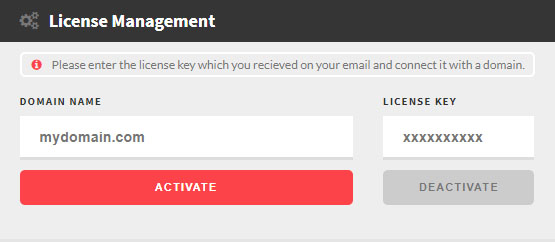
- Log in to your customer profile
- Enter your domain name and license key in appropriate input fields.
- Click on Activate button to add the domain name, or Deactivate button to remove it.
- Your entered License Key and Domain should now display inside License Overview panel.
- Open license.php file and edit
$licensevariable. It should look something like example below.$license = '1942b2c3587eg4';
Note: It is important to connect your domain with a license key as the landing page will function properly only on connected domains.
How to download and install demo Images
Images are not included in the downloaded Landing Page files, due to respecting the license of the authors who created the images.
IMPORTANT: Please visit the link below for our support section where you can find an external DOWNLOAD LINK for the demo images, posted by one of our visitors.
» Click here to get link for downloading demo images «
Instructions:- Download the images from the link located in the support forum topic.
- Un-zip and replace all images to /img folder of your already extracted V2 Phone GiveAway Landing Page files
- Do not change image names as they are already appropriately named to match the code
- Refresh your website and Voila, you should see the same images as in the demo version

Setting up your Content Locker
How to add your content locker script
Before you can start, you will need to open the content_locker_settings.php file which is located inside the root folder. You need to edit the $locker_script variable and replace empty space with your locker script.
Your edited $locker_script variable, should look something like the example below.
Before:
$locker_script = ''; After:
$locker_script = '<script type="text/javascript" src="https://www.yourscript.com/"></script>'; How to change onClick code
You need to edit the $onClick_code variable and replace the current onClick function with the one you wish to use. The example below is showing the default onClick function which is working on OGads and CPAgrip.
$onClick_code = 'call_locker()';Note: It is important to select onClick Load Method, when you are creating your content locker. The example of setting the loading method on OGads network, is shown on the right image.
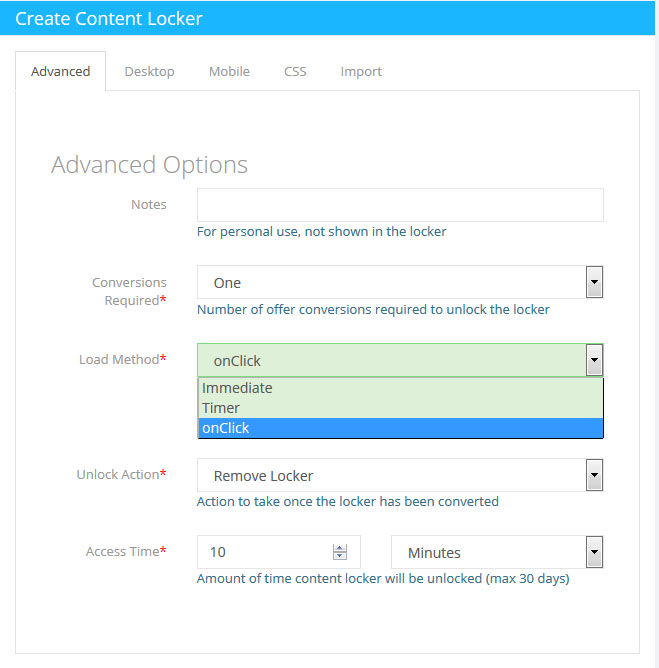
How to get support
We are offering free installation support for all of our landing pages via our Support Forums or via Skype
Skype Support: counter.mind
Forum Support: Visit the Support Section (https://www.marketing-rhino.com/support/)